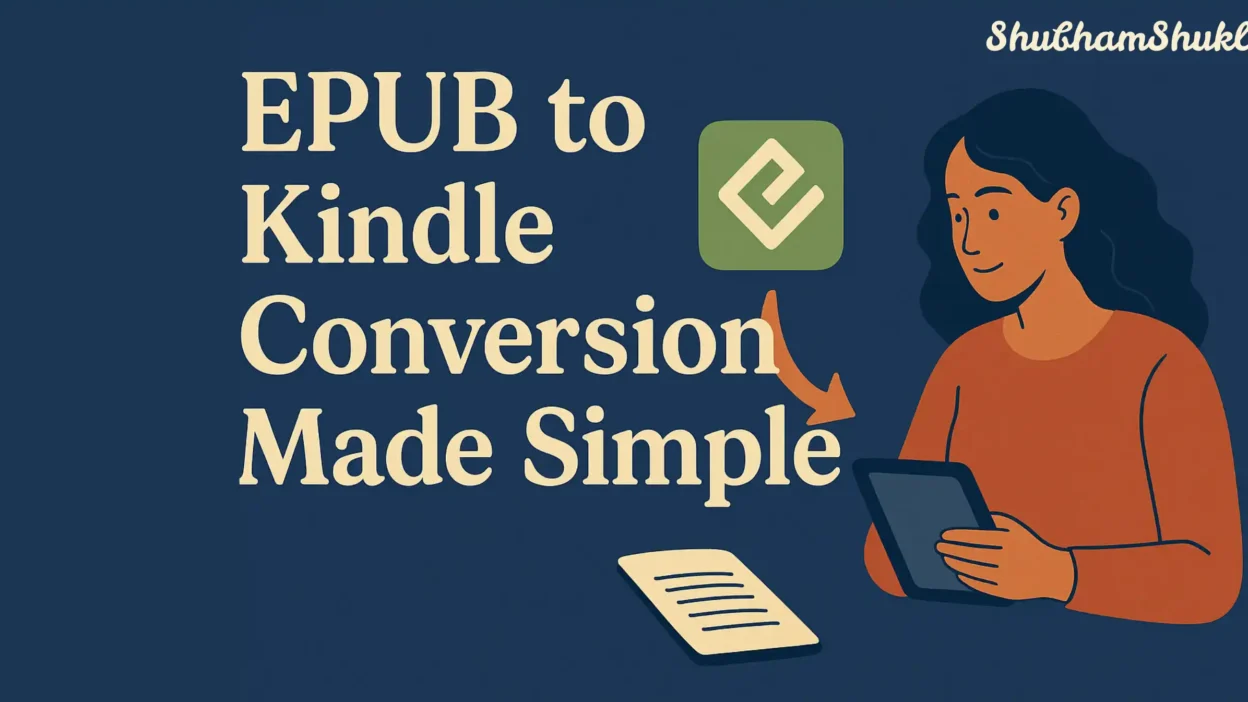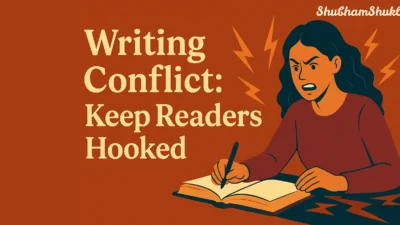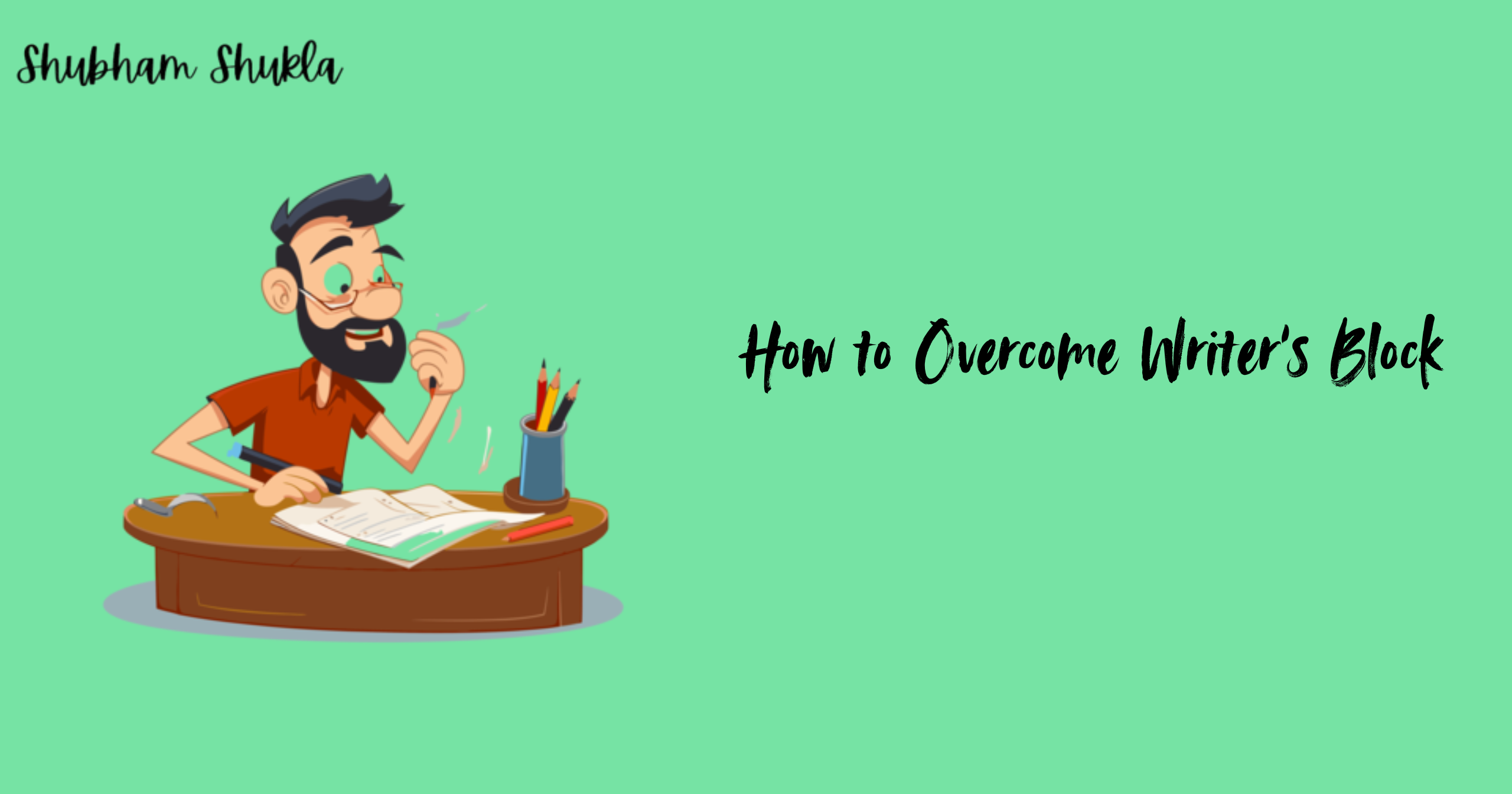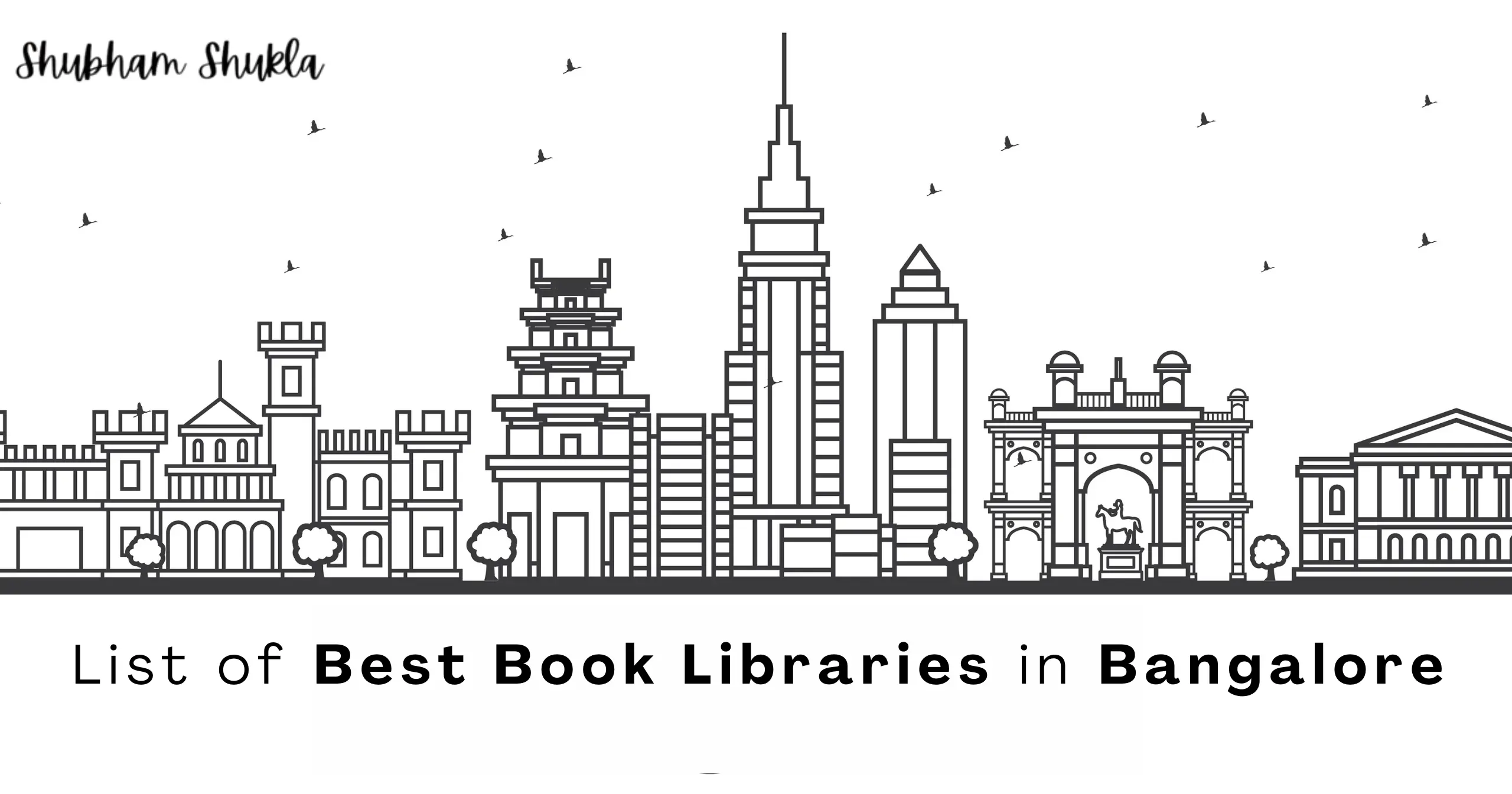- Why EPUB to Kindle Conversion Matters
- Tools That Make EPUB to Kindle Conversion Work
- Step‑by‑Step Guide: Convert Your EPUB to Kindle
- Common Issues (And How to Fix Them)
- In My Own Experience, I Found That…
- Tips to Keep Kindle Formatting Clean
- The Human Side: Real Issues That Show Up in Fiction Formatting
- Why Proper EPUB to Kindle Conversion Elevates Your Work
- Final Thoughts: Your Novel (or Review or Reading Guide) Deserves Quality Output
- Frequently asked questions
Imagine you’ve written a beautiful novel—plot solid, characters vivid, prose polished. You export it to EPUB format, feeling proud… then you upload it to Kindle Direct Publishing and the formatting falls apart. Chapters are misaligned, italics vanish, scene breaks vanish altogether. Totally frustrating, right?
That’s where epub to kindle conversion becomes mission-critical for indie authors, book reviewers preparing sample files, or readers uploading stories to Kindle for test reading. This guide walks you through the process in a friendly, approachable way—no tech jargon, just helpful steps.
Why EPUB to Kindle Conversion Matters
If you’ve ever downloaded an EPUB file, or used Scrivener or Calibre to create one, you know EPUB is the standard format for most e‑books. But Kindle devices (and the Kindle Previewer tool) use .mobi or .azw3 formats internally.
Without a proper Kindle EPUB format, your novel might appear broken—misaligned images, clashing margins, weird spacing.
Think about that moment in Pride and Prejudice when Elizabeth sees Darcy’s intentions—rich emotional payoff.
Now imagine reading that scene with faulty formatting: missing italics, wrong chapter headings. That emotional punch fades fast. Keeping your formatting clean is how you preserve the reader’s experience.
Tools That Make EPUB to Kindle Conversion Work
Kindle Previewer is Amazon’s official tool—free and simple to use. You open your EPUB file, let it convert internally, and then preview it exactly how it shows up on different Kindle devices and apps. It’s reliable but basic—perfect for quick checks.
Calibre, on the other hand, is a free powerhouse. It lets you convert EPUB to Kindle formats, tweak metadata, batch-convert files, and even re-format styles. I’ve used it to fix a stubborn table of contents that disappeared in one Kindle version—it rescued me when I thought my draft was doomed.
Draft2Digital and Vellum offer export tools that usually generate clean Kindle-friendly files automatically. If you already write in Scrivener or Word, their output can feel seamless—though they come with a cost.
Together, these options give you flexibility: Kindle Previewer for simplicity, Calibre for control, and paid tools for automation.
Step‑by‑Step Guide: Convert Your EPUB to Kindle
Here’s a simple process to follow:
- Export or prepare your book in EPUB (from Scrivener, Sigil, etc.).
- Open Kindle Previewer and load the EPUB. It automatically generates an internal Kindle preview.
- Check the preview: headings, images, scene breaks, font styles.
- If you spot issues, open the EPUB in Calibre, adjust HTML or style settings, and re-export.
- Export the new file as .mobi or .azw3.
- Preview again—repeat until everything looks smooth.
- Upload the final version to Kindle Direct Publishing.
When you’re writing or reviewing, proper epub to kindle conversion means your button clicks translate to consistent formatting across devices.
Common Issues (And How to Fix Them)
- Missing Chapter Titles: Sometimes Calibre flattens header tags. Fix by checking that your <h1> or <h2> tags exist.
- Broken Table of Contents: Make sure your link anchors are preserved during conversion—you may need to re-generate them via Kindle Previewer.
- Orphan or Widow Lines: These tiny formatting glitches can ruin the reading flow. Kindle Previewer helps spot them early.
- Image Alignment Problems: If you’re publishing a book with cover art or embedded images, keep alignment simple and avoid nested tables.
Each fix might feel tedious, but it’s worth it—imagine your reader opening your story and feeling pulled in, not turned off by formatting errors.
In My Own Experience, I Found That…
…treating the EPUB as a “draft” file was a game-changer. For one historical novella I wrote, I thought my formatting was polished—until previewing on Kindle showed a chapter heading that overlapped the margin and footnotes that vanished into thin air.
I spent a few nervous hours in Calibre fixing HTML tags and re-exporting. The result? A clean book that looked professional on Kindle. That tiny investment of time made all the difference—no awkward glitchy pages during reader feedback or reviews. My advice: don’t skip previewing. It might feel tedious, but it saves embarrassment later.
Tips to Keep Kindle Formatting Clean
- Stick to basic font styles—avoid nesting multiple fonts or styles.
- Use proper HTML headings (<h1>, <h2>) instead of customized bold/size tags.
- Preview regularly—after every major formatting change.
- Use Kindle Previewer’s device switching to spot layout differences across Kindle Paperwhite, Fire tablet, or Kindle app.
- Keep track of conversion tools: if multiple people work on your files, pick one method and stick with it.
These steps ensure your Kindle EPUB format stays consistent and reader-friendly.
The Human Side: Real Issues That Show Up in Fiction Formatting
One day I was editing a romance novel, and noticed the block quotes—they were doubled as nested quotes when converted. That ruined the emotional rhythm in a tender scene.
A quick fix in Calibre realigned quote tags, and it played out beautifully in Previewer. Small formatting errors like that can completely alter tone—or worse, break immersion.
These moments remind us that epub to kindle conversion isn’t just a technical step—it’s about protecting the emotional integrity of your story.
Why Proper EPUB to Kindle Conversion Elevates Your Work
Beyond formatting, it’s about reader experience:
- A clean conversion means correct chapter transitions, proper padding, and intact italics/dialogue.
- It ensures footers and headers don’t disrupt reading on different devices.
- It gives reviewers confidence—no weird formatting glitches, just the story.
Instead of worrying about margins overlapping or invisible chapter breaks, your readers stay immersed in your words.
Final Thoughts: Your Novel (or Review or Reading Guide) Deserves Quality Output
If you’re an indie author, book reviewer, or fiction blogger, mastering epub to kindle conversion helps your work look professional and respected across platforms. Whether you use Kindle Previewer, Calibre, or premium tools, the key is consistent previewing, testing, and refining.
At the end of the day, we all want readers to open a book, drop into the world, and stay there—not get jolted out by formatting. A clean EPUB-to-Kindle workflow is your behind‑the‑scenes quality control.
Frequently asked questions
Q1: Can I upload EPUB directly to KDP?
Yes—but using Kindle Previewer ensures formatting stays correct before final upload.
Q2: Which is better: .mobi or .azw3?
Both work, but .azw3 supports embedded fonts and more modern layout features.
Q3: Do I really need Calibre?
Not always. Kindle Previewer alone might be enough—but Calibre gives you more control and bulk options.
Q4: How do I fix a busted table of contents?
Generate the EPUB with proper anchor links, then verify in Previewer. If it’s broken, rebuild in Calibre or regenerate with Scrivener or Sigil.